Starting an OnlyFans account is easier than you think. Whether you’re looking to monetize your fitness expertise, share exclusive content, or build a community around your passions, OnlyFans provides a straightforward platform to turn your content into income.
This complete beginner’s guide walks you through every single step of creating your OnlyFans account—from initial signup to getting verified and receiving your first payment. No confusing jargon, just simple instructions anyone can follow.
What You Need Before You Start
Before creating your account, make sure you have everything ready. This preparation speeds up the process and prevents delays during verification.
Age Requirement
You must be at least 18 years old to create an OnlyFans account. This is a strict requirement with no exceptions. OnlyFans verifies your age through government-issued ID, so don’t attempt to create an account if you’re under 18—your application will be permanently rejected.
Government-Issued ID
You’ll need one of these documents for verification:
- Passport (most commonly accepted)
- Driver’s license (front and back)
- National identity card (front and back)
Your ID must be current and not expired. Make sure all text is clearly visible and readable. OnlyFans uses third-party verification service Ondato to check these documents.
Email Address
Create a dedicated email address specifically for your OnlyFans account. Don’t use your personal or work email, keeping these separate protects your privacy.
Use a reliable email provider like Gmail, Outlook, or ProtonMail. Avoid temporary or disposable email services, as OnlyFans may reject these.
Bank Account or Payment Method
To receive payments, you’ll need a bank account in your legal name. The name on your bank account must match the name on your ID exactly, or you’ll face payment delays.
OnlyFans supports various payment methods depending on your country:
- Direct bank transfer
- Paxum
- SEPA (European Union)
- Other regional payment processors
Smartphone or Computer
You can create your account on either device, but you’ll need a smartphone with a camera for the verification selfie. The camera is required to take photos of your ID and a live selfie for identity confirmation.
Step-by-Step: Creating Your OnlyFans Account
Now let’s walk through the exact process of setting up your account. Follow these steps in order for the smoothest experience.
Step 1: Visit the OnlyFans Website
Open your browser and go to onlyfans.com. You’ll see the homepage with a “Sign up for OnlyFans” button.
Click the sign-up button to start creating your account.
Step 2: Choose Your Sign-Up Method
OnlyFans offers three ways to register:
Option 1: Email Registration (Recommended)
- Enter your email address
- Create a strong password (at least 8 characters with uppercase, lowercase, and numbers)
- Choose your username
Option 2: Twitter/X Account
- Click “Sign up with Twitter”
- OnlyFans will connect to your Twitter account
- This speeds up signup but links your accounts
Option 3: Google Account
- Click “Sign up with Google”
- Select your Google account
- Faster but links your accounts
For maximum privacy, use email registration with a dedicated email address.
Step 3: Choose Your Username
Your username is your OnlyFans handle—how people will find you on the platform. Choose carefully because while you can change it later, consistency helps with branding.
Username tips:
- Keep it memorable and easy to spell
- Match your username across social media platforms if possible
- Avoid using your real name if you want privacy
- Make it relevant to your niche or content type
- Check that it’s not already taken
Examples: @FitJess, @GamerGirlAlex, @ChefMike, @YogaWithSara
Step 4: Verify Your Email
After signing up, OnlyFans sends a confirmation email to your address. This usually arrives within a few minutes.
- Check your email inbox (and spam folder if you don’t see it)
- Open the email from OnlyFans
- Click the verification link
- You’ll be redirected back to OnlyFans
If you don’t receive the email within 10 minutes, click “Resend verification email” on your OnlyFans account page.
Step 5: Complete Your Basic Profile
Once your email is verified, log in to OnlyFans with your credentials. You’ll see your dashboard with prompts to complete your profile.
Add these basic elements now:
Profile Picture: Upload a clear, appealing photo that represents you or your brand. Note: Profile pictures cannot contain nudity or explicit content per OnlyFans rules.
Cover Photo/Header: This appears at the top of your profile. Choose an eye-catching image that fits your niche and style.
Display Name: This is the name shown on your profile (different from your username). You can use your stage name or creator name here.
Bio: Write a short description (200 characters or less) about what subscribers can expect from your content. Make it engaging and highlight your unique value.
Example bio: “Fitness coach sharing exclusive workouts, meal plans & daily motivation. Join my community for personalized fitness content!”
These elements can be edited anytime, so don’t stress about making them perfect immediately. You can refine your profile as you grow.
Getting Verified: The Identity Verification Process
This is the most important step. Without verification, you cannot post content or earn money on OnlyFans. The verification process confirms your identity and age.
Step 6: Start the Verification Process
On your dashboard, you’ll see a message prompting you to “Get Verified” or “Start Earning.” Click this to begin.
OnlyFans uses Ondato, a secure third-party verification service, to process your documents. This keeps your information safe and speeds up the verification process.
Step 7: Continue on Mobile (Recommended)
The verification system works best on smartphones. If you’re on a computer, OnlyFans will show a QR code.
Option 1: Scan QR Code
- Use your phone’s camera to scan the code
- This automatically opens the verification page on your phone
Option 2: Manual Link
- Request the link be sent to your phone number
- Click “Try another method” if QR scanning doesn’t work
Option 3: Continue on Computer
- You can complete verification on computer if needed
- You’ll need a webcam to take photos
Step 8: Choose Your ID Type
Ondato will ask which document you want to use:
- Passport
- Identity Card
- Driver’s License
Select the document you have ready. Passports are often easiest because they’re single-page documents.
Step 9: Photograph Your ID
The system will ask permission to access your camera. Grant permission when prompted.
For Passport:
- Hold your passport open to the photo page
- Align it with the on-screen guide
- Keep your hand steady and tap to capture
- Make sure all text is clearly visible
For Driver’s License or ID Card:
- First, photograph the front side
- Then, photograph the back side
- Ensure corners aren’t cut off
- Avoid glare or shadows
Common mistakes to avoid:
- Blurry photos (hold steady)
- Glare from lights reflecting on the document
- Expired documents
- Cropped corners or edges
- Shadows covering text
Step 10: Take Your Verification Selfie
After uploading your ID, you’ll take a live selfie. This confirms you’re the same person shown on your ID.
Selfie tips:
- Face the camera directly
- Remove sunglasses, hats, or face coverings
- Make sure your face is well-lit
- Follow the on-screen instructions (you may need to turn your head)
- Don’t edit or filter the selfie
The system uses facial recognition to match your selfie to your ID photo, so your face needs to be clearly visible.
Step 11: Enter Your Personal Information
OnlyFans will ask for additional details to complete verification:
- Legal full name (must match your ID exactly)
- Date of birth (must show you’re 18+)
- Home address (residential address)
- Country of residence (cannot be changed later)
Double-check for typos or spelling errors. Incorrect information causes verification delays or rejection.
Step 12: Wait for Verification Approval
After submitting everything, OnlyFans reviews your application.
Typical timeline:
- Most accounts: Verified within 24 hours
- Maximum wait time: Up to 72 hours
- Check your email: OnlyFans notifies you of approval or issues
You’ll receive an email confirming your verification status. If approved, you can immediately start creating content. If rejected, the email explains why and lets you resubmit corrected information.
Common Verification Issues and Solutions
Sometimes verification doesn’t go smoothly the first time. Here are the most common problems and how to fix them.
Blurry or Low-Quality Photos
Problem: Your ID or selfie photos weren’t clear enough for verification.
Solution: Retake photos in good lighting. Hold your device steady, avoid glare, and make sure all text on your ID is readable.
Expired Documents
Problem: Your ID expired before you submitted it.
Solution: Use a current, valid ID. Renew your document if necessary before applying for verification.
Name Mismatch
Problem: The name you entered doesn’t exactly match your ID.
Solution: Enter your name exactly as it appears on your government ID. Include middle names if they’re on your document.
Wrong File Format
Problem: Your photos were uploaded in an unsupported format.
Solution: Use JPG or PNG files under 7MB in size. If your photos are larger, compress them or use a different camera setting.
Additional ID Required
Problem: OnlyFans requests a second form of identification.
Solution: This often happens with non-English documents. Submit a passport or different government ID if possible.
Social Media Verification Needed
Problem: OnlyFans asks you to link social media accounts.
Solution: Temporarily set your Instagram, Twitter, or Facebook to public and link it for verification. You can unlink and make it private again after approval.
Setting Up Your Payment Method
Once verified, you need to connect a bank account to receive payments. This is required before you can withdraw earnings.
Step 13: Navigate to Banking Settings
- Click on your profile icon (top right)
- Go to Settings
- Select “Banking” or “Payout Methods”
- Click “Add Bank Account”
Step 14: Enter Your Banking Information
The specific fields depend on your country, but typically include:
- Bank name
- Account holder name (must match your ID)
- Account number
- Routing number or SWIFT code
- Bank address
Important: The name on your bank account must match your verified legal name on OnlyFans. Mismatched names cause payment delays.
Step 15: Complete Your Tax Form
Before receiving your first payment, you must complete tax documentation.
For US Creators: Fill out the W-9 form with:
- Your full legal name
- Social Security Number (SSN) or Tax ID
- Your mailing address
- Signature and date
For Non-US Creators: Fill out the W-8BEN form certifying you’re not a US resident.
OnlyFans provides these forms in your banking section. Complete them accurately—they’re required by law for tax reporting.
Choosing Your Account Type and Pricing
Now decide how you’ll monetize your account. OnlyFans offers two main options.
Free Account vs. Paid Subscription
Free Account:
- Users subscribe without paying a monthly fee
- You earn through pay-per-view (PPV) content, tips, and paid messages
- Easier to gain subscribers quickly
- Good for building an audience first
Paid Subscription Account:
- Users pay a monthly fee to access your content
- You set the subscription price ($4.99-$49.99 recommended)
- Filters out casual viewers
- Provides consistent monthly revenue
Most beginners start with one of these approaches:
- Free account initially, building an audience, then transitioning to paid
- Low-priced subscription ($3-$5) to attract subscribers while still earning
- Mid-range pricing ($9-$15) if you already have an audience elsewhere
Setting Your Subscription Price
If choosing a paid account, set your monthly subscription price in Settings > Account.
Pricing considerations:
- Beginners: $3-$9 per month
- Established creators: $10-$20 per month
- Premium/exclusive content: $25-$50 per month
You can always adjust pricing later based on subscriber feedback and content value.
Offering Promotions
OnlyFans lets you create promotional offers:
- Free trials (3, 7, or 30 days)
- Percentage discounts (up to 50% off)
- Limited-time promotions
These help attract initial subscribers and can be shared on social media for promotion.
Optimizing Your Profile Settings
Before launching, adjust these settings to optimize your account.
Privacy and Safety Settings
Navigate to Settings > Privacy and Safety:
Hide your activity status: Prevents subscribers from seeing when you’re online (recommended for privacy)
Hide tips sum: Keeps your earnings private from subscribers
Make friends list private: Prevents others from seeing who you follow
Hide media count: Conceals how many posts you have (some prefer showing this as social proof)
Notification Settings
Customize which notifications you receive:
- New subscribers
- New messages
- Tips received
- Post likes/comments
Turn on notifications you want, turn off those that would be distracting.
Security Settings
Enable Two-Factor Authentication (2FA): Adds extra security requiring a code from your phone when logging in. Highly recommended.
Password: Use a strong, unique password you don’t use elsewhere.
Location Settings
You can choose to share or hide your location:
- Hiding location provides more privacy
- Sharing location can attract local subscribers (if desired)
Most creators hide their location for privacy and safety reasons.
Creating Your Welcome Message
Your welcome message automatically sends to new subscribers. This is your first impression and chance to connect.
Step 16: Set Up Your Welcome Message
Go to Settings > Profile > Welcome Message
What to include:
- Thank them for subscribing
- Tell them what to expect (posting schedule, content types)
- Encourage engagement (liking posts, sending messages)
- Set expectations about response times
- Optional: Offer a welcome bonus (free photo, discount on PPV)
Example welcome message: “Hey! Thanks for subscribing! I post new exclusive content 3x weekly workouts, meal prep tips, and behind-the-scenes from my fitness journey. Feel free to message me anytime, and don’t forget to like your favorites to let me know what you enjoy! As a welcome gift, here’s an exclusive photo just for you “
A warm, genuine welcome message helps new subscribers feel valued and increases retention.
Preparing Your First Content
Before officially launching, prepare some initial content so new subscribers immediately see value.
Create a Content Library
Have at least 5-10 pieces of content ready to post:
- Photos
- Videos
- Text posts with photos
This ensures your profile doesn’t look empty when people first subscribe.
Content Quality Matters
Even as a beginner, focus on quality:
- Good lighting: Natural light or ring lights work best
- Clear photos: Use a decent camera or modern smartphone
- Interesting angles: Variety keeps content engaging
- Authentic personality: Let your real self shine through
You don’t need professional equipment—just put effort into making content look appealing and authentic.
Post Scheduling
OnlyFans allows scheduling posts in advance:
- Create a post as normal
- Click the calendar icon
- Choose date and time
- Click “Schedule Post”
Schedule your first week of content to maintain consistency without daily stress.
Understanding OnlyFans Payment Terms
Know these key details about getting paid on OnlyFans.
Payment Schedule
You choose when to withdraw earnings:
- Weekly
- Bi-weekly
- Monthly
Minimum payout: Varies by country (typically $20-$100)
Processing time: 1-5 business days depending on payment method
OnlyFans Commission
OnlyFans takes 20% of all earnings. You keep 80% of:
- Subscription fees
- Tips
- Pay-per-view content
- Private messages
This commission covers platform costs, payment processing, and security.
When You Can Withdraw
Holding period: OnlyFans holds earnings for 7 days before they’re available for withdrawal. This protects against chargebacks and fraud.
After the holding period, money transfers to your available balance and can be withdrawn.
Taxes
OnlyFans income is taxable in most countries.
US Creators: OnlyFans issues Form 1099-NEC if you earn over $600 annually. Set aside 25-30% for taxes.
Non-US Creators: Research your local tax requirements for self-employment income.
Keep detailed records of all OnlyFans income and any business expenses (equipment, subscriptions, internet, etc.) for tax purposes.
Frequently Asked Questions
Is creating an OnlyFans account free?
Yes, creating an account costs nothing. OnlyFans doesn’t charge signup fees. You only pay the 20% commission when you earn money.
Can I use a stage name instead of my real name?
Your display name and username can be anything you want. However, your legal name must be accurate for verification and tax purposes. Only OnlyFans sees your legal name, subscribers see your chosen display name.
How long does verification take?
Most accounts are verified within 24 hours. Maximum wait time is 72 hours. Check your email for updates.
What if my verification is rejected?
Read the rejection email carefully, it explains the problem. Common issues are blurry photos, expired IDs, or typos. Fix the issue and resubmit.
Can I change my username later?
Yes, you can change your username anytime in Settings > Account. However, changing it frequently confuses subscribers and hurts branding.
Do I need an existing social media following?
No, you can start OnlyFans with zero followers. However, having a social media presence elsewhere makes promoting your OnlyFans easier.
Can I stay anonymous on OnlyFans?
You can use a stage name and never show your face in content. However, OnlyFans requires your real identity for verification, this information stays private and isn’t shown to subscribers.
What content can I post?
OnlyFans allows most content types including:
Fitness and wellness
Cooking and recipes
Gaming
Art and photography
Music
Adult content (must follow community guidelines)
OnlyFans prohibits illegal content, violence, and content featuring minors.
Can I have multiple OnlyFans accounts?
Yes, creators can have multiple accounts for different niches or content types. Each requires separate verification.
Is my personal information safe?
OnlyFans uses encryption and secure servers. Your legal name, address, and ID remain confidential. Subscribers never see this information.
Final Steps Before Launching
You’re almost ready to go live! Complete these final checks.
Pre-Launch Checklist
- Account verified and approved
- Bank account connected
- Tax form completed
- Profile picture and cover photo uploaded
- Bio written and appealing
- Welcome message created
- 5-10 pieces of content ready
- Pricing set (free or subscription)
- Privacy settings adjusted
- Social media accounts ready for promotion
Promoting Your New Account
OnlyFans doesn’t have built-in discovery. You must promote your account elsewhere:
Social media platforms:
- Twitter/X (OnlyFans-friendly)
- Reddit (great for niche communities)
- Instagram (keep it SFW, use link in bio)
- TikTok (teaser content, drive to link)
Create teaser content that’s platform-appropriate and links to your OnlyFans in your bio.
You’re Ready to Launch!
Congratulations! You’ve successfully created your OnlyFans account and completed all the necessary setup steps.
What happens next:
- Start posting content regularly (consistency is key)
- Promote your account on social media
- Engage with subscribers through messages
- Adjust your strategy based on what works
- Track your earnings and subscriber growth
Remember, building a successful OnlyFans doesn’t happen overnight. Most creators take 2-3 months to gain traction and see consistent earnings. Stay patient, keep creating quality content, and engage genuinely with your audience.
Your OnlyFans journey starts now. Good luck!
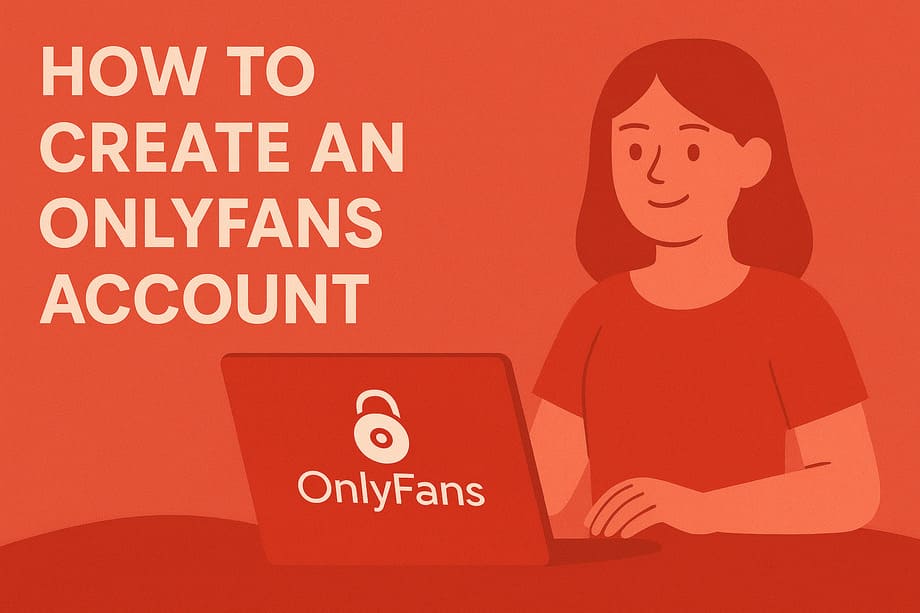
Leave a Reply